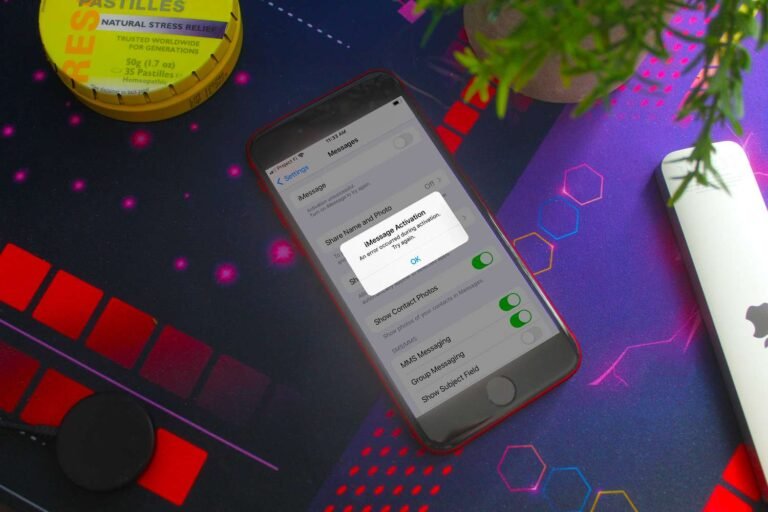Understanding iMessage Activation Errors
iMessage activation errors are a common issue faced by iPhone users, often causing frustration when trying to set up this popular messaging service. iMessage allows users to send messages, photos, videos, and more over Wi-Fi or cellular data, but it requires activation before it can be used. Sometimes, the activation process doesn’t go smoothly, leading to various error messages. In this article, we will explore the common causes of iMessage activation errors, provide detailed troubleshooting steps, and answer frequently asked questions to help you resolve these issues effectively.
What Causes iMessage Activation Errors?
iMessage activation errors can occur for several reasons, ranging from network issues to incorrect settings on your device. Understanding the root causes can help you address the problem more efficiently. Here are some of the most common reasons for iMessage activation errors:
1. Network Connection Problems
A stable internet connection is essential for iMessage activation. If your Wi-Fi or cellular network is weak or disconnected, the activation process may fail. Ensuring a strong and stable connection can often resolve the issue.
2. Incorrect Date and Time Settings
iMessage activation relies on accurate date and time settings. If your device’s date and time are not set correctly, the activation process may not work. Apple’s servers use this information to verify your device, so any discrepancies can cause errors.
3. Apple ID Issues
Your Apple ID plays a crucial role in iMessage activation. If there are problems with your Apple ID, such as incorrect login details or an unverified account, the activation process may be interrupted.
4. Carrier-Related Issues
Your mobile carrier also affects iMessage activation, especially if you’re using your phone number for activation. Issues such as service outages, account problems, or restrictions can lead to activation errors.
Common iMessage Activation Error Messages
When iMessage fails to activate, you may encounter one of several error messages on your device. Each message points to a specific issue that needs to be addressed. Here are some common iMessage activation error messages:
1. “Waiting for Activation”
This message means that the activation process has started but hasn’t completed. It could be due to a temporary issue with Apple’s servers or your network connection.
2. “Activation Unsuccessful”
This general error indicates that iMessage could not be activated. The cause could be network-related, an issue with your Apple ID, or incorrect settings.
3. “An Error Occurred During Activation”
This message suggests that something went wrong during the activation process, possibly due to network issues, problems with your Apple ID, or carrier-related factors.
4. “Could Not Sign In, Please Check Your Network Connection”
This error points to a problem with your network connection, indicating that your device cannot connect to Apple’s servers.
How to Fix iMessage Activation Errors

If you’re experiencing iMessage activation errors, there are several steps you can take to troubleshoot and resolve the issue. Follow these steps to get your iMessage up and running:
1. Check Your Network Connection
The first step is to ensure that your device is connected to a stable Wi-Fi or cellular network. If you’re on Wi-Fi, try switching to cellular data, or vice versa, to see if the activation process completes. If you suspect network issues, you can reset your network settings by going to Settings > General > Reset > Reset Network Settings. This will erase saved Wi-Fi passwords, so make sure you have them handy.
2. Verify Date and Time Settings
Incorrect date and time settings can interfere with iMessage activation. To correct this, go to Settings > General > Date & Time and enable Set Automatically. This will automatically adjust your date and time based on your location, ensuring they are accurate.
3. Restart Your iPhone
A simple restart can sometimes resolve iMessage activation errors. Press and hold the power button on your iPhone until the slide to power off slider appears. Slide it to turn off your device, wait a few seconds, and then turn it back on. After restarting, try activating iMessage again.
4. Sign Out and Back In to Your Apple ID
Signing out and back in to your Apple ID can refresh your account settings and resolve issues that may be causing activation errors. Go to Settings > [Your Name] > Sign Out. After signing out, sign back in with your Apple ID and password, then try activating iMessage again.
5. Contact Your Carrier
If you’re still experiencing iMessage activation errors, the issue may be with your mobile carrier. Contact your carrier’s customer support to ensure there are no service outages or restrictions affecting iMessage activation. They can also check if your phone number is correctly registered for iMessage.
Advanced Troubleshooting for Persistent iMessage Activation Errors
If basic troubleshooting doesn’t resolve the issue, you can try these advanced steps:
1. Reset All Settings
Resetting all settings on your iPhone can resolve issues caused by incorrect configurations. Go to Settings > General > Reset > Reset All Settings. This will not delete your data but will reset your settings to their default values.
2. Restore Your iPhone to Factory Settings
As a last resort, you can restore your iPhone to factory settings. This will erase all data and settings on your device, so make sure to back up your data before proceeding. Go to Settings > General > Reset > Erase All Content and Settings. After restoring, set up your iPhone as new and try activating iMessage again.
Read more: The Ultimate Guide to Free Sports Streaming Sites: Watch Your Favorite Games Online
Frequently Asked Questions (FAQ)
An iMessage activation error occurs when your iPhone is unable to activate the iMessage service, preventing you from using it to send and receive messages. This can happen due to network issues, incorrect settings, or problems with your Apple ID.
To fix the “Waiting for Activation” error, ensure your device is connected to a stable network, verify that your date and time settings are correct, restart your iPhone, and sign out and back in to your Apple ID. If the issue persists, contact your carrier.
The “Activation Unsuccessful” error can be caused by network issues, incorrect date and time settings, or problems with your Apple ID. Follow the troubleshooting steps outlined in this article to resolve the issue.
Yes, carrier issues can cause iMessage activation errors, especially if you’re using a phone number for activation. If you suspect your carrier is causing the problem, contact their customer support for assistance.
If iMessage still won’t activate after trying all the troubleshooting steps, consider resetting your device’s network settings or restoring your iPhone to factory settings. If the issue persists, contact Apple Support for further assistance.
The Importance of Resolving iMessage Activation Errors
iMessage is a powerful messaging tool that offers seamless communication across Apple devices. When activation errors occur, it can be frustrating, especially if you rely on iMessage for staying in touch with friends, family, or colleagues. By following the troubleshooting steps outlined in this guide, you can quickly resolve iMessage activation errors and enjoy all the features that iMessage has to offer.
Conclusion: Getting iMessage Back on Track
iMessage activation errors can be annoying, but with the right approach, they are usually easy to fix. Whether it’s a network issue, a problem with your Apple ID, or a setting that needs to be adjusted, following the steps in this guide should help you get iMessage activated and working smoothly. If you’ve tried everything and still can’t activate iMessage, don’t hesitate to reach out to Apple Support for additional help. With iMessage up and running, you can enjoy the convenience and connectivity that comes with one of Apple’s most popular messaging services.